Have you ever wondered how you can get drawings from your sketchbook to a program like Photoshop? It’s easier than you may think! With a scanner or even a phone, you can get the image saved to your computer to use later in Photoshop. Then, the fun begins with creating your new digital image with all of the tools Photoshop has to offer. It has never been easier to convert a hand drawing into a digital image. I’ll show you how to create your digital images to be used in either print or digital design. Once your hand drawing becomes digital, the opportunities are endless for it’s use or sellability!
Before getting into how to convert a hand drawing into a digital image in Photoshop, we’ll do a little prep work with your drawing. Chances are that your sketchbook drawing has little smudges that need to be cleaned up. Erase any of these smudges that you can to get a clearer images. At this point, you can decide if you want to make your pencil lines darker with a pen. Then with a pen, trace over your penciled drawing to make the lines darker if necessary. However, if you are wanting to save your original sketch as is, you can either skip this step or make a copy to trace over. Now your drawing is ready to be brought into Photoshop. Below are the step by step instructions for transforming your art.
How To Digitize A Drawing In Photoshop
Scan Or Take A Picture Of Your Drawing
There are two easy ways to get you drawing onto your computer for editing. You can either take a picture of your image with a phone or use a scanner. If you use a phone, go to your picture file, after snapping the shot, and select your drawing photo. At this point, you should edit the image a bit on your phone. I like to bump up the exposure, brighten it, take out shadows, and increase the contrast. Then save and share the photo to yourself via email. Now, open your email to download the image and open it up in Photoshop.
A scanner is probably the most direct way to get your photo transferred. You don’t even need a fancy scanner for this because the hand drawing won’t be your final image. Just scan your drawing and save it to your computer. Then, open the scanned image to edit in Photoshop.
Start The Digital Creation
When you open your drawing in Photoshop, it will be the bottom layer. You will add one or more layers on top of that depending on the complexity of your drawing. Make sure that your image looks clear to you. You can make adjustments to the image if you need to increase contrast or add more brightness before tracing over the drawing.

Trace Over Your Lines With The Paintbrush Tool
Now create a new layer and select the paintbrush tool for tracing. Make sure the smoothing is set at 100%. This will give a nice smooth line when tracing. You will also want to increase the size of the drawing on screen. With a Windows PC you click the Ctrl button and Plus sign on your keyboard at the same time. You will also want to use the smallest tip on your paintbrush. I normally use a tip between 3 and 6px.

Once your finished tracing the whole image, you can turn off the original drawing layer. Now you have the new image with no background. I added a white background on this example so that you could see the finished traced drawing better. Without any background showing, save the image as a PNG. You could also color in your image or add additional edits if you want at this point.
From Hand Drawing To A Digital Image
Here is an example of coloring in a digital image.

As you can see, the cardinal doesn’t have a background and can easily be used in a variety of designs or added background colors.


You must be logged in to post a comment.